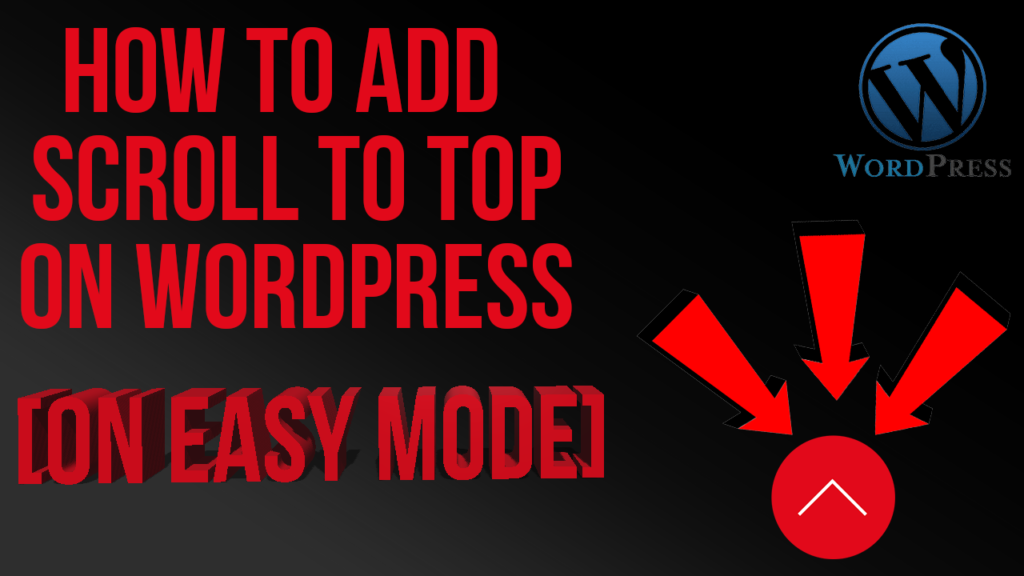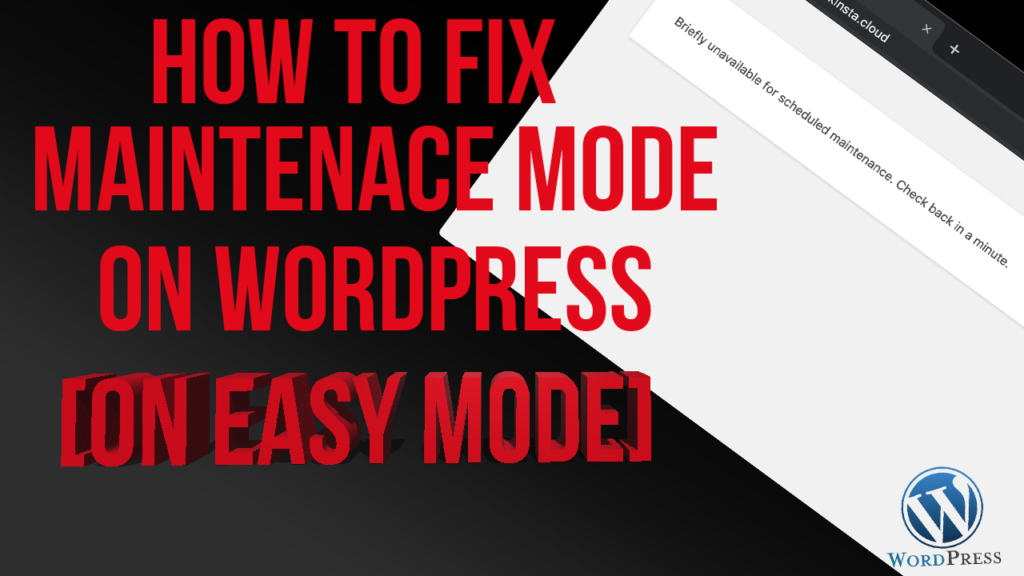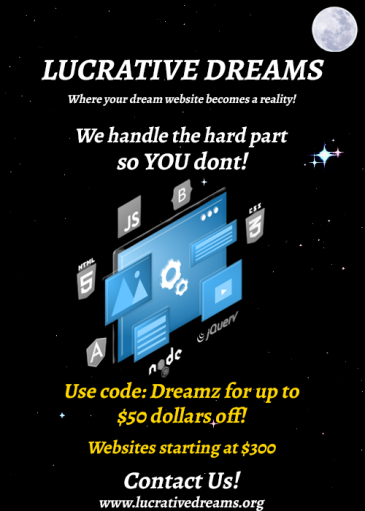
how to make a slide-out menu using elementor

Do you find the WordPress menus too basic or plain for your taste? If so, this article is perfect for you! I’ll be teaching you how to add a cool editable slide-out menu you can add without purchasing Elementor Pro.
For this tutorial, you’ll be needing two plugins installed into your WordPress site which are:
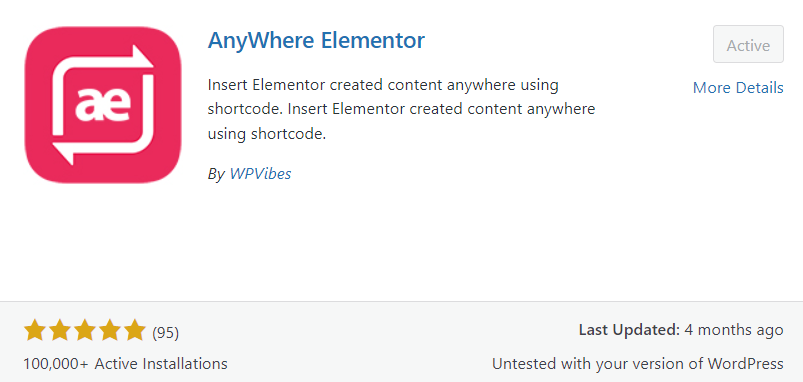
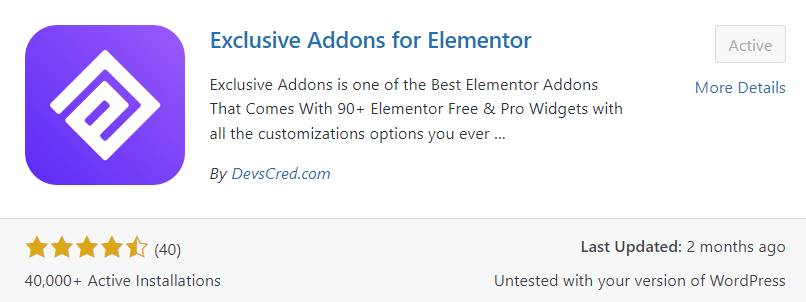
Once these two plugins are installed, it’s time to get to work. After you activate AnyWhere Elementor and Exclusive Addons for Elementor you should see AE Templates in your WordPress dashboard on the left.
After you go to AE Templates create your slide-out menu in Elementor. Don’t be shy with your razzle dazzling. To get a better view of your menu, press the responsive button in Elementor to get a better look at it on Phones and Tablets.
Once you’re done working on your menu design go back to AE Templates and under “Shortcode” you’ll see something along the lines of “[INSERT_ELEMENTOR id=”888”] “, copy this code you’re going to need it.
If you don’t have a Navigation Bar made already take time to do so, because this is where the magic happens. For your menu button, you will be using “Modal Popup”, which can be found under the Advanced tab. Take time to design the Modal Popup to your liking.
After you’re done designing Modal Popup, go to the “Content” Tab, change the “Type of Modal” to “ShortCode” and paste the shortcode you copied. Congratulations on your new profound slide-out menu! If you want to make any changes to the size or where the exit button is just go to style and let your imagination run wild. Thanks for reading!